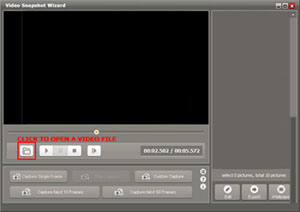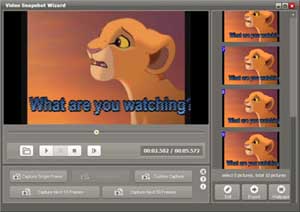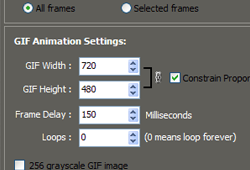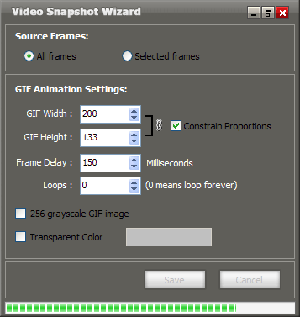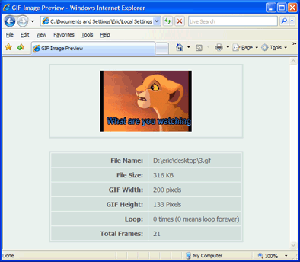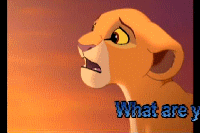Home >
Tutorials > How to convert AVI/MPG/FLV/VOB to animated GIF images with Video Snapshot Wizard?
How to convert video file(such as AVI, MPG, MPEG, FLV, VOB, MP4, WMV, RM, RMVB etc.) to animated GIF image with Video Snapshot Wizard?
Video Snapshot Wizard is an easy-to-use utility that allows to capture snapshots from a movie. It is also a conversion tool that can convert AVI/MPG/FLV/VOB/WMV/RM/RMVB video clip to animated GIF image. The following step-by-step tutorial will show you how to do that.
Step 1: Import a video.
Startup Video Snapshot Wizard and click "Open" button to load your video file.
Step 2: Capture a series of frame images using "Capture" button.
You can grab the current playing frame images with several "Capture" button including "Capture Single Frame" button, "Capture Next 10 Frames" button etc. Once you got frames successfully they will be displayed on the right thumbnails view area. Then you can crop, resize the images and so on.
Click here to check out how to resize and crop the frame image.
Step 3: Setup your user-defined animated GIF image.
Click on Export -> Export as animated GIF, then setup GIF parameters in the displayed window. "All Frames" means save all captured frame images displayed in the thumbnails window to animated GIF image. "Selected Frames" means save selected frame images as animated GIF image.
Step 4: Save.
Once you setup all parameters that you care about, click on "Save" to output your animated GIF.
Step 5: Check the result GIF images.
Video Snapshot Wizard will open your result GIF image with your default internet browser, so that you can check it. Not satisfied? That's all right, close browser, change settings and make it again.
Here is the final result GIF images used in this tutorial.